Have you ever played the game, “Connect the Dots”? Wikipedia explains it this way: “Connect the dots is a form of puzzle containing a sequence of numbered dots. When a line is drawn connecting the dots the outline of an object is revealed.” You start with 1 then draw a line to 2, then 3 and so on. Once you get to the last number, you see the complete picture instead of a conglomerated bunch of dots.
The same scenario plays out in so many areas of our life. Take this article for instance. I knew the subject I wanted to write about, but I had to find a way to “connect the dots” to get to the complete picture, the point of the article. 😊 As a ministry assistant, we must “connect the dots” in so many ways to get our job done, right?! Whether it is piecing together a newsletter, email distribution or these days, maybe, like me, video creation/editing has been added to the growing list of must do’s to “connect the dots”.
Most churches by now have HAD to take the plunge into the digital world in one form or the other whether willingly or kickin’ and screamin’…LOL. In this new dynamic of a virtual world, what is the best way to keep connecting with viewers? Not being able to hand them a card to fill out to know where they are spiritually, what their family needs are, and how to contact them is certainly challenging. You need to be able to follow up with them! But…how?
I want to suggest one way to do that is to create a digital connection card.
It can be added to your website in various ways that I will share below to allow you to collect names, emails, etc., just like when they come in person and fill out a guest/connection card. You can post the link online in messages under a Facebook/Instagram video post of the sermon or other online event.
HOW TO CREATE A DIGITAL CONNECTION CARD
1. Google Forms: You will need a Google account to use this option, but it is free to sign up for one. If you already have a Google account, you can find forms listed as one of the available apps once you click on the grid of DOTS at the top of the page. Once you click on it, you have available options as to what you want your form to look like. The “Contact” form would be the logical choice for now. You can edit the questions they have listed, add your own questions, choose what questions to set as “required”, and it will also give you the responses report as they come in. To edit the questions, just click on it and it gives you lots of options to choose from as to what is says and how it looks. For example, you can choose to have a short answer only or a longer paragraph response, or to use multiple choice, check box, etc. You can also customize it by adding logo’s, pictures and even video!
2. Website Embedded: Add what is called a plug-in on your website that will allow you to create a form that will act like a page on your website. Another alternative, it could be a half page form on one of your current pages, depending on how you set it up. Middle District has a plugin on our website on both of our newsletter tabs so interested persons can sign up to receive them AND choose which form of news they prefer. Plugins are typically free and are inserted from the dashboard inside the inner workings on your website. Once you find the one that works for the type of website you have, just insert it and follow the directions…or have your webmaster do it for you. 😊
Don’t include too many questions or your guest may skip it all together. A few questions like Name, phone and email address should be required but anything extra could be left off and you can get the info when you call/email to follow up, or at least make them optional. Also, don’t forget your regular attenders! Some may feel more comfortable reaching out digitally to let you know of some spiritual decision they have made, for prayer, or they want to become a full-fledged member. Be sensitive to making sure you think through ALL the ways you can use this DIGITAL format to “CONNECT THE DOTS” for everyone!
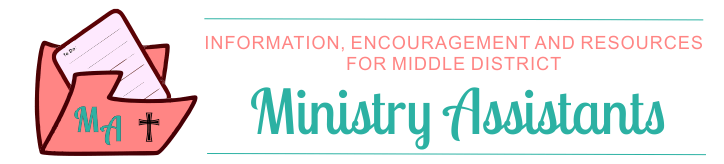
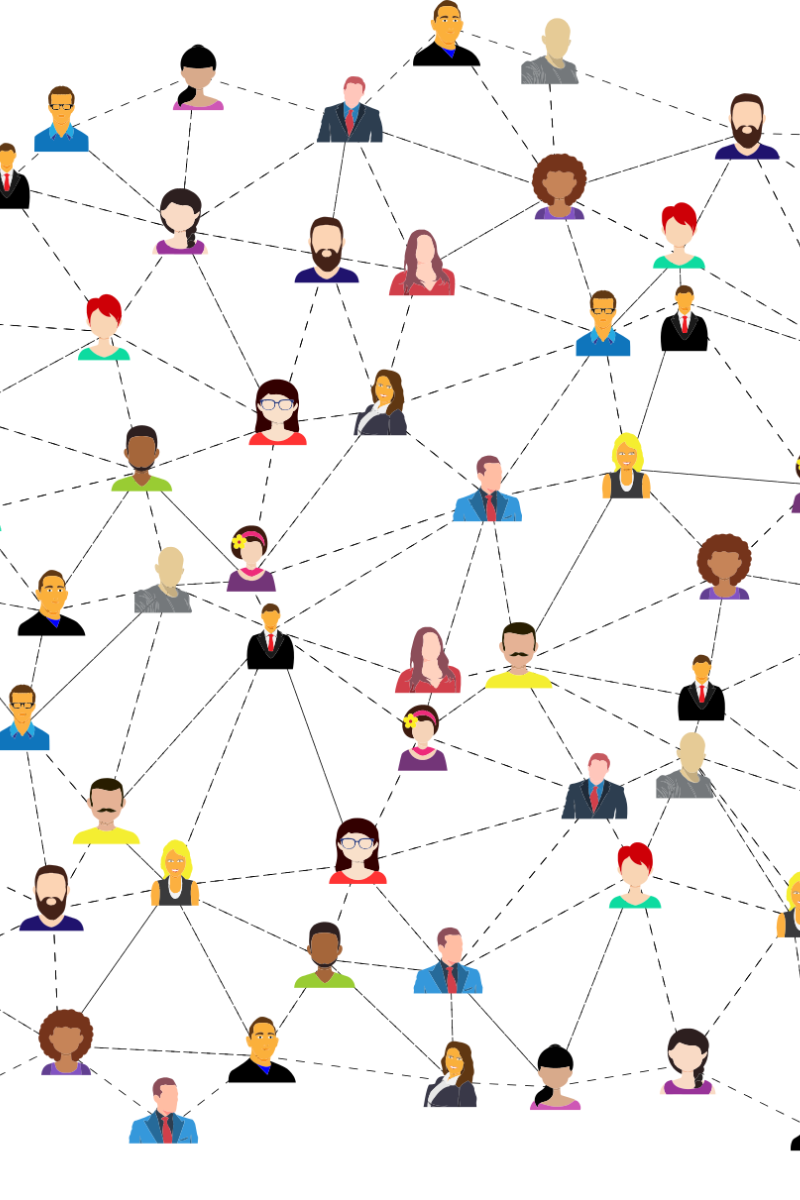
Leave a Reply